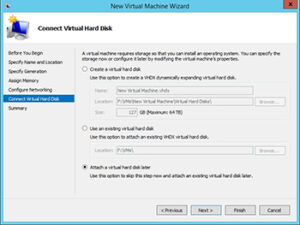VMWare Player is a free verson of VMWare Workstation with reduced functionality — mainly you cannot easily create new Virtual Machines and you cannot take advantage of advanced features like Snapshots and Teams. Outside of that it is an incredible product that can provide huge benefits to Admins and Developers alike.
One topic that comes up now and again is how to modify the default network settings that ALL virtual machines on a specific computer use. These are used for concepts like NAT and HOST ONLY network access. For this cases VMWare will assign a set of IP addresses from a specific group. It is usefull from time to time to be able to change these settings.
The easiest way to do this is to look inside the installation path of the VM player. For example, C:Program FilesVMwareVMware Player
Note: For VMWare workstation, simple go to the main Edit Menu and select “Virtual Network Editor”
Here, you can find an executable named as vmnetcfg.exe
You should see a window that looks like this open up.

Select the network interface that you want to change (in the case above I am changing the IP addresses that are used for NAT interfaces).
Then edit the Subnet IP (and Subnet mask if you need to). In the case above, I have already changed the address from 192.168.137.0 (the default) to 192.168.138.0
Once you have made you changes, click OK and you are done.